How to use Apple Intelligence's most underrated feature: Reduce Interruptions Focus Mode
Notifications that matter
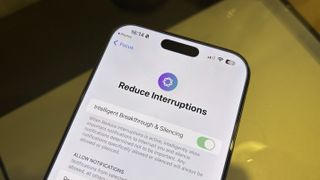
Apple Intelligence is finally available and there is a whole range of Apple AI tools to try out. One of my favorites, isn't the headline-stealing Writing Tools, Clean Up, or even the newly redesigned Siri, instead it's a tiny feature you might not even notice.
Nestled into Focus on iOS 18.1 is a new Apple Intelligence-powered mode for your iPhone that completely transforms the way you use your device. Think of it as an AI-powered doorman for your notifications, Apple Intelligence decides if you need to see a notification or if it's not important at that time. The feature is called Reduce Interruptions and it's the most underrated Apple Intelligence feature on your Apple device.
Want to check it out? Here's how to use Apple Intelligence's Reduce Interruptions Focus Mode.
Apple Intelligence compatibility
Apple Intelligence works with all the latest iPhones, iPads, and Macs. Before trying to enable Apple Intelligence make sure to double check you own one of the compatible devices below:
- iPhone 15 Pro/Pro Max
- Any iPhone 16
- Any M-series MacBook
- Any M-series iPad
- iPad mini 7
Quick steps
- Get Apple Intelligence
- Head to Control Center
- Select Focus, then Reduce Interruptions
How to use Reduce Interruptions
1. Get Apple Intelligence
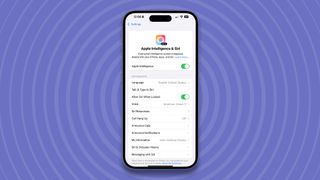
To get access to Reduce Interruptions you must first install iOS 18.1, iPadOS 18.1, or macOS Sequoia 15.1. After doing so you'll need to enable Apple Intelligence. To do so head to Settings, then Apple Intelligence & Siri, then Toggle On Apple Intelligence.
If you'd like to follow a more detailed guide, check out our how to get Apple Intelligence walkthrough.
2. Enable Reduce Interruptions
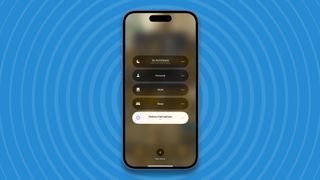
To enable Reduce Interruptions, head to Control Center then select Focus and choose Reduce Interruptions.
Enabling this Apple Intelligence-powered Focus Mode will allow AI to decide if a notification is important and if not it'll package it into a summary later in the day. This is a fantastic way to still get the most important notifications on your device without using Do Not Disturb.
3. Reduce Interruptions settings
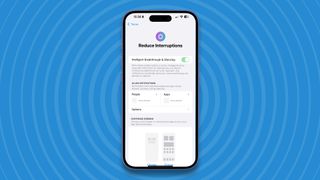
Want to make some adjustments to the way Reduce Interruptions tailors your notifications? Simply head back to Control Center, then Focus, and tap the ... next to Reduce Interruptions. Now click Settings.
From this next page you can edit the schedule, change focus filters, and choose for some notifications to bypass Apple Intelligence. Ensure Intelligent Breakthrough & Silencing is enabled, otherwise Reduce Interruptions won't work properly.
Get Started with Apple Intelligence
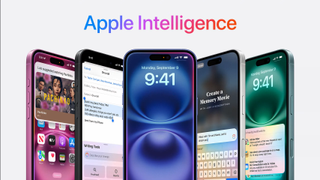
iOS 18.1 is only the beginning for Apple Intelligence and it's an incredibly exciting time for any Apple device user. With iOS 18.2 on the horizon bringing even more Apple Intelligence features such as Genmoji, Image Playground, ChatGPT-integration to Siri, and Visual Intelligence to iPhone 16 owners, there's plenty to look forward to.
Want a new iPhone to get the most of Apple Intelligence? Check out our iPhone 16 Pro review. If you'e looking for an iPad instead, check out our iPad mini A17 Pro review, the cheapest way to access Apple AI.
Get daily insight, inspiration and deals in your inbox
Sign up for breaking news, reviews, opinion, top tech deals, and more.

John-Anthony Disotto is TechRadar's Senior Writer, AI, ensuring you get the latest information on Tech's biggest buzzword. An expert in Apple, he was previously iMore's How To Editor and has a monthly column in MacFormat. Living in Scotland, where he worked for Apple as a technician focused on iOS and iPhone repairs at the Genius Bar, John-Anthony has used the Apple ecosystem for over a decade and is an award-winning journalist with years of experience in editorial.